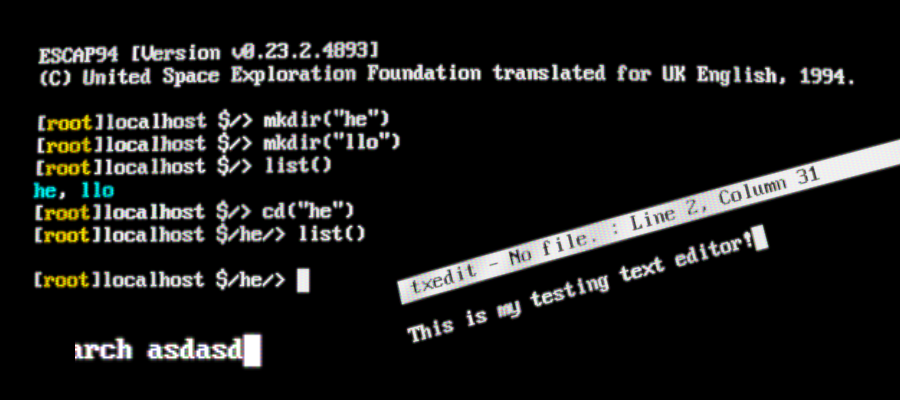Sometimes you may want to apply a shader or graphical effect to your game when drawing, which this article will explain how to do.
To apply a post processing effect to the screen, you can override SadConsole’s default drawing functionality, and then apply your own custom draw commands.
To do this, you attach a new DrawableGameComponent to SadConsole’s game instance components, which is set to draw after SadConsole has finished creating the frame for the default screen.
This DrawableGameComponent should then access SadConsole’s final render surface, and apply whatever custom draw code is needed.
Method
Setting up the Class
To begin with, you’ll need to create a new class that inherits from MonoGame’s DrawableGameComponent, and override the constructor and “Draw” functions so that you can draw to screen.
public class MyCustomPPFX : DrawableGameComponent
{
public MyCustomPPFX() : base(SadConsole.Game.Instance)
{
//...
}
//When we need to draw to the screen, it's done here.
public override void Draw(GameTime gameTime)
{
}
}
After this, you’ll need to have your constructor load in the shader you want to use. This can be done through two methods:
- The MonoGame Content Pipeline
- 2MGFX (Manual Inclusion)
The MonoGame Content Pipeline is arguably easier, however requires you to have the pipeline available for changes.
Loading a Shader
Method 1: MonoGame Content Pipeline
To load your content via. the MonoGame Content Pipeline, you can create a simple .mgcb and include the shader as a file. Once this is done, you can set up a content manager and load the shader like so:
effect = Content.Load<Effect> ("myEffect");
Method 2: 2MGFX and Manual Inclusion
First, you’ll need to compile your .fx shader using 2MGFX, a free tool included in every MonoGame install. The default location for this is in the MonoGame MSBuild folder, located at Program Files (x86)\MSBuild\MonoGame\Tools.
Note: Make sure you’re compiling for the correct platform, either DesktopGL or DirectX_11, otherwise your shader will not compile properly, or fail to load.
Once this is done, you can include the compiled file as a resource in your assembly, as is done so here, and then load the effect from raw bytes, like so:
Effect myEffect = new Effect(SadConsole.Global.GraphicsDevice, Resources.MyEffect);
Configuring the Class
Once you’ve successfully loaded the shader in your constructor, it should look something like this:
//Load the shader into memory.
myShader = new Effect(SadConsole.Global.GraphicsDevice, Resources.MyShader);
Now you need to set the draw order of your DrawableGameComponent to be 6 or higher, so it draws after SadConsole’s finished doing its rendering.
//Set the draw order to 6, so we draw AFTER SadConsole.
DrawOrder = 6;
//Load the shader into memory.
myShader = new Effect(SadConsole.Global.GraphicsDevice, Resources.MyShader);
With the DrawOrder properly set, all that’s left to do is configure the shader’s parameters, and then include the Draw code. The first step is done on a shader-by-shader basis, however this is what the code looks like in the SadConsole Shader Example:
public override void Draw(GameTime gameTime)
{
// Respect the draw flag for sadconsole
if (Settings.DoDraw)
{
spriteEffect.Parameters["textureSize"].SetValue(new Vector2(Global.RenderOutput.Width, Global.RenderOutput.Height));
spriteEffect.Parameters["videoSize"].SetValue(new Vector2(Global.RenderOutput.Width, Global.RenderOutput.Height));
spriteEffect.Parameters["outputSize"].SetValue(new Vector2(Global.RenderRect.Width, Global.RenderRect.Height));
}
}
You’ll need to configure any static values for your shader in your constructor after you’ve loaded it, as well. Finally, the Draw code. First you begin the rendering of the SpriteBatch, apply your shader, draw the spritebatch, and then end. Here’s an example of that, again from the example:
Global.SpriteBatch.Begin(SpriteSortMode.Immediate, BlendState.NonPremultiplied, SamplerState.PointClamp, DepthStencilState.DepthRead, RasterizerState.CullNone);
//Apply the shader before draw, but after begin.
spriteEffect.CurrentTechnique.Passes[0].Apply();
Global.SpriteBatch.Draw(Global.RenderOutput, Global.RenderRect, Color.White);
Global.SpriteBatch.End();
Adding the Component
Now that your custom renderer is completely set up, you can add it as a component to the game instance. Somewhere in your SadConsole initialization code, you can add an instance of your class to the SadConsole.Game.Instance.Components collection.
Game.Instance.Components.Add(new MyCustomPPFX());
Running the game, your shader should now be applied, permitting your parameters and configuration were correct.
Troubleshooting
I’m just seeing a black screen, what should I do?
Has the shader been applied between the Begin and Draw methods? Is the shader broken?
Another possible issue is the parameters of the shader. Make sure any size or output parameters are set in the Draw function, and based on SadConsole’s actual dimensions. Also make sure that your static properties are configured properly.